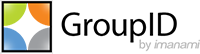Applies To:
GroupID 9 and 10 - Reports
Business Scenario:
GroupID has a built-in report for extracting groups that have no members. We want to customize it so that we can retrieve all security groups without members.
More Information:
GroupID Reports is a free reporting tool designed to run reports on Active Directory and Microsoft Exchange/Office 365.
Steps to generate the report:
Follow these steps to generate this report.
- In GroupID Management Console, select Reports > By Category > Groups > Groups that have no members.
- In the Actions pane, click Create Report. This launches the Create Report wizard.
- On the Introduction page, click Next.
- On the Select View page, select a format for the report and click Next.
- On the Define Scope page, define the scope of the LDAP query by selecting a suitable container, then edit the LDAP criteria to add (grouptype:1.2.840.113556.1.4.803:=-2147483646). Here is how a complete query will look like:
((&(objectCategory=Group)(objectClass=Group)(!member=*)(grouptype:1.2.840.113556.1.4.803:=-2147483646)) - On the Edit Report Fields page, the default fields are already added. You can add other fields by clicking Add. Click Next.
- On the Select Sort Field page, select the name of the field by which to sort the data in the report. Click Next.
- On the Customize Report page, select a suitable title and directory path to save the report. Click Next.
- On the Review Selections page, review a summary of the options you selected for the report. Click Next.
- GroupID will generate a report based on your selections. Click Finish to view the report.